HomeSeer TIPS
Goal What should I do to keep my HomeSeer system up & running? Why? One page that lists a lot of things that can make your life easier.
- HS Device Status – NEW!
- HS Connectivity
- Disk space
- DB Maintenance
- HS Device & Events
- HS Troubleshooting
- HS Naming
- HS Must haves
- HS Security
- HS Monitoring
- HS Backups
Good info: Official HomeSeer knowledge base.
Homeseer Device Status
MONITOR DEVICES – NEW!
How often do you go through all of your devices to see if there’s issues? “Communication Failure”, “Battery Low”, etc. I created this script (with documentation) that creates an overview of the devices that have a problem, based on your needs.

Download: Attach:HS_DEVICESTATUS_02.zip version 0.2
Documentation and .vb script included
Future: ability to email report and more. See docs & script.
Question: I want to (automatically) check the HomeSeer configuration DB (sample.mdb) for events that have not been running for the past 2 months. This allows you to identify events that can be removed or that have a problem. How? Don’t know ;-) Do you?
Homeseer Connectivity
- Create a Status-only device names ‘External IP address’ (example: device-code T90)

- Create “Monitor WAN IP” event:

This sets the device-string (IP address) and the device-value (a number based on the IP address – so we can monitor this number changing) - Create “Notify if WAN IP changed” event:
 In this case I write an entry in the HomeSeer log, send an email, send another email to an email-to-SMS gateway and an iPhone Push notification.
In this case I write an entry in the HomeSeer log, send an email, send another email to an email-to-SMS gateway and an iPhone Push notification. - Run both events manually to see if they work
- Make sure that if your WAN ip changes that your network is setup in a way that you can still have connections to the internet
The great thing is that if my provider decides to give me a new IP address, I’ll be the first to know!
To monitor the availability of your HomeSeer server on the network, please check the Monitoring section below.
Diskspace
- Use Windirstat to see where the diskspace on your HS2 system is used
 (click image to enlarge)
(click image to enlarge) - (Re)move contents of \HS2\Updates2 folder. It is not required for daily operation. First move all contents to a temp folder before removing the files.
- Log-files: You can create a process that zips the log files every month (and optionally stores them somewhere else)
Database Maintenance
- Own DB – Compact using MS Access (at own risk)
- RFXCOM DB – Compact using MS Access (at own risk)
- Plugwise DB – Compact using MS Access (at own risk)
- HomeSeer DB – Don’t think you need compacting because it’s not that big but do you have backups?
HomeSeer Devices & Events
- list ALL devices
- Go through all of them, check the ‘last update’. Do you really need them? Before removing, search for the devicecode in Tools/Search. You might find that it is being used by some event.
- List ALL events
- Are they being used? Could you combine or completely eliminate events?
HomeSeer Troubleshooting
- Set the log-file-color-keywords
- Logfile: most recent event at the top (so you don’t have to scroll down for the latest log-results)
- How: Setup / General / recent log entry at the bottom: NO

- How: Setup / General / recent log entry at the bottom: NO
HomeSeer Naming
- Use sensible names for location1 and location2
- How: click Setup / Website-tab / “Location 1/2 Field Label”

Note: Check “Use location 2” and “Location 1 AND location 2” option so you can decide if you want to filter by room or type.
- How: click Setup / Website-tab / “Location 1/2 Field Label”
- Enter names for location1 (‘Room’) and location2 (‘Type’)
|
|
HomeSeer must-haves
- Link Editor (via HomeSeer updater)
- All scripts on this website ;-)
HomeSeer Security
- Important
- How: you tell me (i.e. ‘under construction’)
- Virus scanner
- Microsoft Security Essentials (free and pretty good)
- Firewall
- If configured, check the logs to see what’s going on
- Windows Update
- Keep your system up to date with the latest (security) patches
- HomeSeer accounts
- Check your accounts & rights, especially for guest accounts
HomeSeer Monitoring
- Is the HS server pingable
- Is the HS process running
- Is the HS web interface accessible
- Did HS start or shutdown
Based on this info you want to get notifications
MONITOR SERVER & PROCESS
- Can you ping your HS server
- You have to do this from a machine other than your HomeSeer server
- How: Use a VB script that runs on a separate machine (or the host if HomeSeer is running in a virtual machine).
- Is the process running on the HS server
- How: On a different machine I run a .vbs script every 15 minutes that checks if the service on the HomeSeer computer (or virtual machine) is running.
- Download: HS_STATUS_01.zip (version 0.1)
- This script checks:
- IP connectivity to HomeSeer server and
- If the HomeSeerService is running. If either fails it will send an email.
- What if your server (for unknown reasons) restarts and Homeseer is not setup to run as a service. This means it will not be running until you login. Solution: Windows auto-login. More info:
– Windows 7 auto login
– Windows XP auto login (not tested myself)
– Windows 2000 auto-login
Something that might help: “How to schedule programs to start automatically”
MONITOR HOMESEER WEB ACCESS
- If HS runs into a problem it can shutdown the web-interface but all processes & events keep running! (that’s actually pretty nice). How do you monitor the fact that it DID run into an issue and the web interface doesn’t work anymore?
- Run this script (based on code by Jon00) every xx minutes.
- It checks if the HS web interface is accessible. If not you can
- Run Jon00RestartHS.exe
- Run an event (that in my case sends emails/SMS/Push notifications)
- Download script: here
- Download Jon00RestartHS: here (user/pwd: guest/guest)
MONITOR WAN IP & PORT
- WAN IP address changed (see HomeSeer Networking)
- Send email / SMS with new WAN IP
- HS webserver port number changed (see HomeSeer Networking)
- Send email / SMS with new Port number
MONITOR HS RESTART
- HS Startup: report startup
- hs.WriteLog “IMPORTANT”, “ERROR: SYSTEM JUST RESTARTED!”
hs.TriggerEvent “HomeSeer_Restarted” (dit stuurt een email+SMS)
 (click image to enlarge)This example also reports the number of events and devices (see below)
(click image to enlarge)This example also reports the number of events and devices (see below)
- hs.WriteLog “IMPORTANT”, “ERROR: SYSTEM JUST RESTARTED!”
- HS Startup: report number of devices & events
- hs.WriteLog “IMPORTANT”, “Devices:” & hs.DeviceCount & ” Events:” & hs.EventCount
- You can also create 2 devices and during startup set the device string/value to contain the number of devices/events. Advantage: you can use this info in scripts like the Twitter/APNS script (see Twitterproject.
- hs.SetDeviceString “<device>”, hs.DeviceCount
hs.SetDeviceValue “<device>”, hs.DeviceCount
hs.SetDeviceString “<device>”, hs.EventCount
hs.SetDeviceValue “<device>”, hs.EventCount
- hs.SetDeviceString “<device>”, hs.DeviceCount
HomeSeer Backups
- What should you backup in HomeSeer?
- Configuration database (default name: sample.mdb)
- Device state
- Scripts
- Settings files
- Configuration Database (.mdb file)
- LOCATION: <HS2 folder>\Config
- Backup location: <HS2 folder>\Config\Backup
- Backup settings location: \Config\settings.ini
- [Database]
- Backup_Copies=15
- Device state
- LOCATION: <HS2 folder>\????
- Scripts
- LOCATION: <HS2 folder>\Scripts
- Settings files
- LOCATION: <HS2 folder>\Config
- HOW?
- Automatic email to a Gmail account
- Sync with other server/drive/exernal-drive
- Backup provider (like Backblaze)
Good thread on HomeSeer backup challenges.




 In this case I write an entry in the HomeSeer log, send an email, send another email to an email-to-SMS gateway and an iPhone Push notification.
In this case I write an entry in the HomeSeer log, send an email, send another email to an email-to-SMS gateway and an iPhone Push notification.
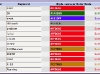
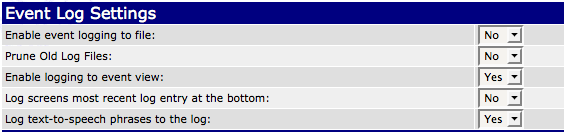
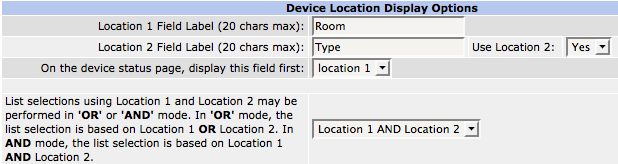

I like your “HomeSeer Connectivity” ideas and have implemented those scripts and events to watch my WAN IP address. T’would have been nice if your examples weren’t graphic files so I could have done some copy/paste of the WANIP ‘scriplets’.
Thanks for the ideas and hard work!!
Pingback:Homeseer management – Domoticaworld.com