Webcams
NOTE: Update available! (0.3) This makes it a LOT easier!
This script allows you to capture Webcam images. You have multiple options to define the directory, filename, auto-numbering, etc.
After grabbing an image it updates the HomeSeer device so it shows a small version of the image. When you click this device-image a new window will open with the full image.
An important command for this script is hs.GetURLImageEx
Script parameters: (with example)
(“Main”,”W1|https://user:pwd@10.1.1.1/snapshot.cgi|FrontDoorbell|html\Camera\FrontDoorbell|yes“)
- HomeSeer device code – “W4“
- Webcam URL for image – “https://<username>:<password>@10.1.1.1/snapshot.cgi“
- Filename – “FrontDoorbell” (.jpg added automatically)
- Directory – “html\Camera\FrontDoorbell” (\Homeseer 2\html\ added automatically)
- Date/Time? – “yes”
Do you want to overwrite an existing image or add the date+time to the filename
example: “Frontdoor_2011-12-27_13-46-05.jpg”
Download
UPDATE: version 0.3e (5 May 2012) – test script with some updates (see script for changes)
One change: You have to add the file extension (.jpg .png) to the filename you want to save!
NEW: version 0.3 (27 December 2011) – Moved from 2 scripts to 1 script that runs on the HS server.
OLD: version 0.2 (24 March 2009) – beta
Installation
Instructions included in the ZIP file (readme.txt). Carefully read the readme.txt and the examples. It’s not the most user-friendly but it is very reliable.
Challenge
One challenge that I ran into: all of my existing webcam captures are numbered. “doorbell00923.jpg”.
The problem: if you FTP these files to a server and FTP them back the file date is gone. So I realized that I want the date + time to be in the file-name. In other words: if something happens date and time information for these files are gone. How are you going to put the file-created date into the filename for 1000s of images?
Fix: Use an application called stamp.
Before: doorbell00923.jpg (file-created date 27 December 2011, 14:33)
After: doorbell_2011-12-27_14-33-05.jpg
Bonus: Renaming will preserve the date-created/date-modified of the file.
Below you will find screenshots of the settings I used in Stamp to accomplish this. It took quite some testing to get it right.
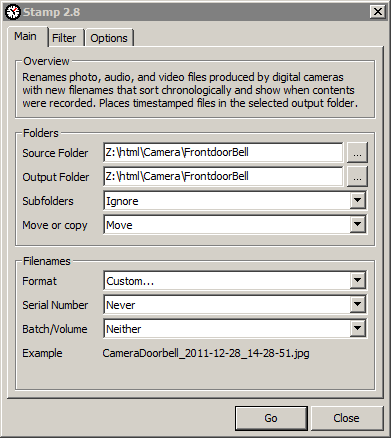 “Main” tab
“Main” tab
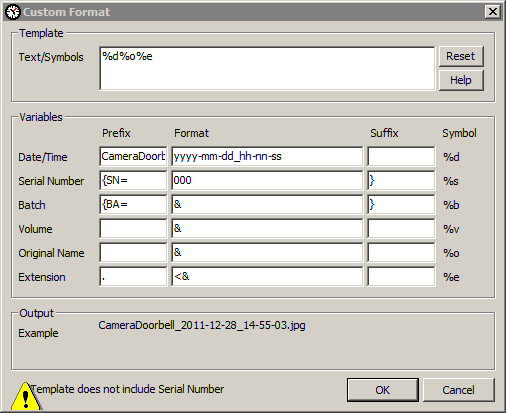 “Main” tab custom format
“Main” tab custom format
 “Filter” tab
“Filter” tab
 “Options” tab
“Options” tab
Note: for unknown reasons the time in some renamed files is 1 hour earlier?
My Setup
In my setup I use the following folders
- \Homeseer 2\html\Camera
Contains webcam images that are updated every 10 minutes.
These images are overwritten!
Frontdoor.jpg
Garden.jpg
Attic.jpg
Office.jpg - \Homeseer 2\html\Camera\XXXXX\
Contains subfolders for specific camera actions
These images are saved (each with a different filename containing the date & time)
\Homeseer 2\html\Camera\FrontdoorOpen\ FrontdoorOpen_<date-time>.jpg
\Homeseer 2\html\Camera\FrontdoorDoorbell\ FrontdoorDoorbell_<date-time>.jpg
\Homeseer 2\html\Camera\FrontdoorMotion\ FrontdoorMotion_<date-time>.jpg
\Homeseer 2\html\Camera\BackdoorOpen\ BackdoorOpen_<date-time>.jpg
\Homeseer 2\html\Camera\GardendoorOpen\ GardendoorOpen_<date-time>.jpg
\Homeseer 2\html\Camera\GardenShedOpen\ GardenShedOpen_<date-time>.jpg
In my setup I use the following folders
Scripts
– Doors opening – capture image
– Motion – capture image
Roadmap
- Script that displays multiple captured images based on time, weeknr, monthnr, camera name, capture type.
- I already have a beta version of this script that runs on your iPhone. It hasn’t reached the maturity level to which I feel comfortable posting it yet.
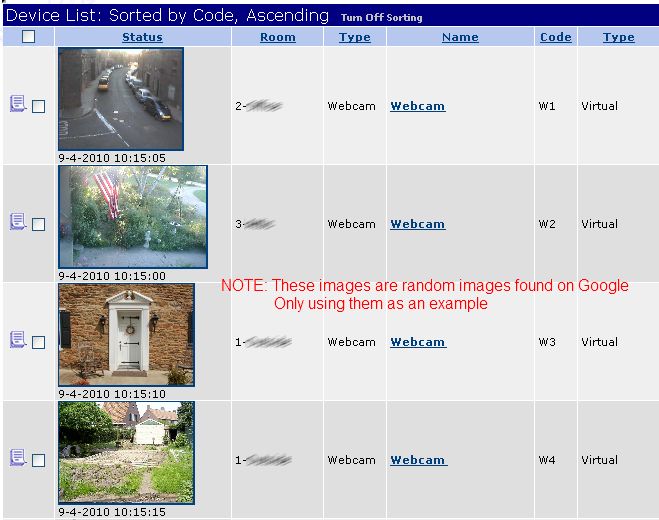 Here’s how it can look in Homeseer.
Here’s how it can look in Homeseer.
Camera URLs
Linksys WVC-210
More information
- Post announcing the version 0.3 script
- My Gardencam project
- Axis camera server developer info
- Axis camera HTTP API ( PDF )
- Linksys webcam URLs and Settings PDF
- Linksys Cisco WVC210 HTTP API
- Linksys Cisco 2300 Series HTTP API
- NEW Fantastic overview of nearly ALL camera URL‘s


I would like your assistance in adding a panning parameter to the script. I think I have most of the work done except the actual send…
‘— Move the camera first if a control parameter is included
if strControl = ” ← ” then strCommand = 4
if strControl = ” → ” then strCommand = 6
if strControl = ” ↑ ” then strCommand = 0
if strControl = ” ↓ ” then strCommand = 2
strURLcontrol = Replace(hs.stringitem(strURL,3,”snapshot”),”:”,”decoder_control”)
strURLcontrol = strURLcontrol & “command=” & strCommand & “&onestep=1”
If strControl “no” then *****strURLcontrol*******
Question: What would you like the Webcam image grabbing script to do with this addition?
If it’s only PTZ control you might have an easier option:
To control your webcam you could actually use a 1 line script in an event.
The script in the event would look like this:
hs.GetURL(“http://user:pwd@10.1.1.1″,”/axis-cgi/com/ptz.cgi?gotoserverpresetname=Garden”,FALSE,80)
Looks like you already know which URL you need to control the camera.
4 Events would give you up/down/left/right control. You could even add custom buttons to a device that give you this control.
Thank you for the reply. You are correct, I was going about it all wrong and in fact ended up doing a Homeseer webpage for complete control of the netcam.
https://forums.homeseer.com/forum/homeseer-products-services/general-discussion-area/67881-homeseer-webpage-for-foscam-and-clones-netcam-control?t=153390
Your script is perfect as-is for grabbing the thumbnail images.
Ben zo vrij om even een threat te openen op domoticaforum (dan kan ik plaatjes meesturen)
https://www.domoticaforum.eu/viewtopic.php?f=47&t=7433&p=55616#p55616
Thanks. Verkenner
Hi DJ, the Webcamscript is the best HomeSeer-script ever! Very usefull!
Do you have plans to convert it to HomeSeer3? Thanks, Verkenner
Thank you! No plans to convert it to HS3.. Besides the fact that I’m **NOT** impressed by HS3 I’ve tried multiple times to convert scripts to VB.NET. This basically takes to much time so I can’t migrate… for now.